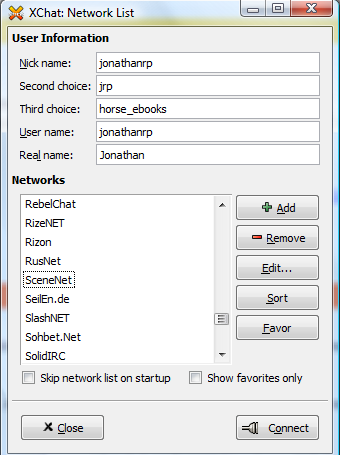XChat TutorialXChat is a popular IRC client for Windows, Mac and Linux. This guide will focus on two flavors of XChat, HexChat and XChat Aqua. This article will focus primarily on the Windows version of XChat, although the setup for the program is the same for all three versions. DownloadingFor Windows/Linux, HexChat can be downloaded here, and for Mac, XChat Aqua can be downloaded here. Setting XChat UpWhen you open up chat for the first time, you'll see a couple blank fields for you to enter your username information in, and a list of servers. Type in your information and click on the +. You'll be able to type in SynIRC on the server list. Once you've added it, click on Edit. (On XChat Aqua, the Show Details button will be in place of the edit button).
You'll be able to configure the servers for SynIRC. Click Add and type in "irc.synirc.net". If you want to automatically connect to #pokemon, put that as your favorite channel. If you have a registered nickname with NickServ, type your password in the Nickserv password box.
Once you're done, click Close. Then click on SynIRC from the server list and click Connect. You should now be connected to #pokemon and be ready to chat!
|